In this post I’ll guide you through a very short and simple process of how to add a beautiful thumb & star ratings right into your Wix website.
Design Your Rating Style
Go to the rating-widget.com/get/rating/ and easily setup the language and the styling of your rating.
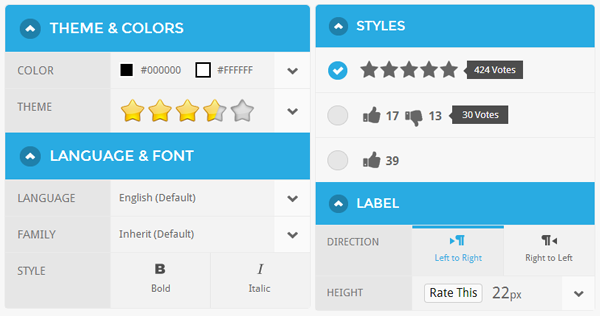
Copy The Generated Code
- If you still don’t have an account with RatingWidget, click Create account. Otherwise, click Sign-in
- After signing-in, copy the Html + JavaScript code which was generated for your rating.
Embed The Rating in Wix
- Open your Wix Html Editor, and click on the add button.

- Under the Add menu, click on Apps.

- Under the Apps sub-menu, click on HTML.

- In the HTML Settings, change the Mode of the app to HTML code.

- Now, paste previously copied Html + JavaScript and click on the “Update” button.

- Boom! The rating will appear on the screen.

- If you’ll preview your website and play around with the rating, you’ll notice that there is something wrong with the tooltip position. The reason for this to happen is that Wix is wrapping the code with an iframe. To solve this, please wrap the pasted code as described here:
<div style="margin-top: 40px;">
<!-- ... the initial copied code ... -->
</div>and then re-size the app height in the editor.
With more than 25 million users, Wix is definitely one of THE leaders in its competitive landscape. Yesterday, the company announced their Apps Market release and we already started to build the Rating-Widget App for Wix. The release is coming soon so follow us on our Facebook Wall and/or Twitter Feed.
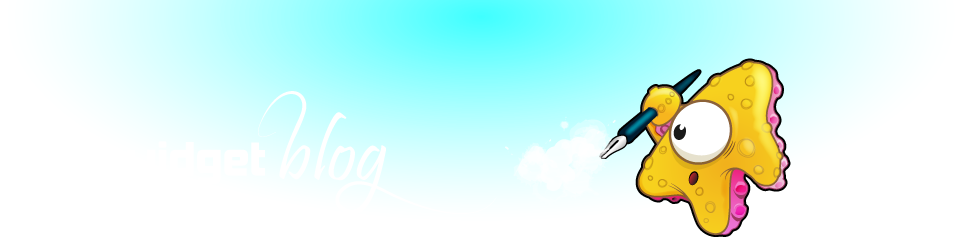

I inserted the code you wrote above
Ok!
How do I move to the left?
I added the code
but that does not change… 🙁
This is only showing half of the rating image on the website please help .
What’s the URL of the relevant page?
The only code that worked properly was the default settings. I had to post the javascript code at the beginning instead of the end. This sucked because I didn’t like the default look. Overall , the effort is great. Wish it could be better.