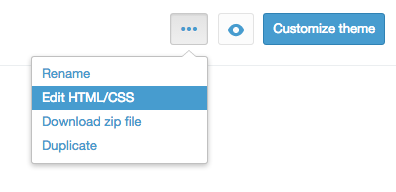First, go to http://rating-widget.com/contribute-rating-design/ and create a custom design sprite according to the design instructions. Then, upload your sprites to your host (so it could be access via url address). Finally, open your WP management dashboard. There, open the ratings settings and select the rating type you would like to customize. Now, scroll to the bottom and activate the Power User Settings. Paste the following code into the box to set up the new design:
options.style = RW.CUSTOM;
options.imgUrl = {
ltr: "http://imageaddress.com/img.ltr.png",
rtl: "http://imageaddress.com/img.rtl.png"
};
Notice: Custom ratings design is only supported in our Professional and Business plans.