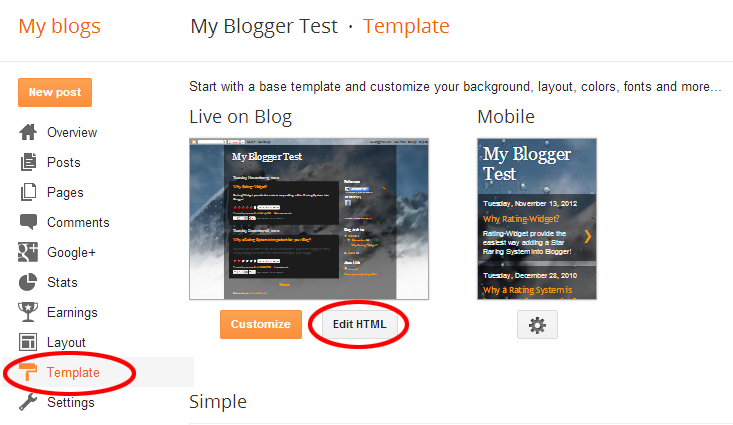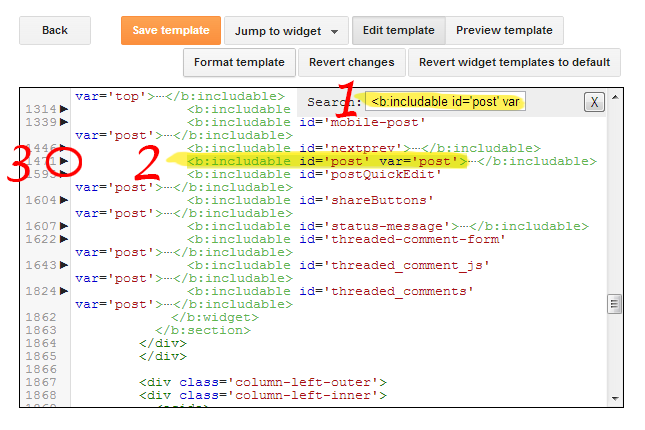Get your Rating-Widget
Customize and style your ratings to look stunning on your Blog, Online Shop or Website now.
-
Styles
Vertical Styles
-
Theme & Colors
-
Language & Font
-
Language
English (Default)- Afrikaans
- Arabic - العربية
- Bengali - বাংলা
- Bulgarian - български
- Catalan - Català
- Chinese - 汉语/漢語
- Czech - Čeština
- Croatian - Hrvatski
- Danish - Dansk
- English (Default)
- Estonian - Eesti keel
- Finnish - Suomi
- French - Français
- Georgian - ქართული
- German - Deutsch
- Greek - Ελληνικά
- Hebrew - עברית
- Hindi - हिंदी
- Hungarian - Magyar
- Indonesian - Bahasa Indonesia
- Italian - Italiano
- Japanese - 日本語
- Korean - 한국어/조선말
- Lithuanian - Lietuvių
- Maltese - Malti
- Mongolian - Mongγol Kele
- Nederlands - Dutch
- Norwegian - Norsk
- Persian - فارسی
- Polish - Polska
- Portuguese - Português
- Romanian - Română
- Russian - Русский
- Serbian - Српски
- Slovak - Slovenčina
- Slovenian - Slovenščina
- Swedish - Svenska
- Spanish - Español
- Tamil - தமிழ்
- Turkish - Türkçe
- Vietnamese - Tiếng Việt
- Ukrainian - Українська Мова
-
Size
-
Family
-
Style
- Bold
- Italic
-
-
Label
-
Stars
-
Custom Text
-
Awful
-
Poor
-
Average
-
Good
-
Excellent
-
Rate this
-
Like
-
Dislike
-
Vote
-
Votes
-
Thank You
-
out of
-
We Recommend
-
Live Preview
Customize Ratings
After you click "Add to Blogger", a new tab will open with your Blogger dashboard. Sign into your Blogger account, check the blogs you want to add the widget to and click "Add Widget".
Why do I need an account for?
Before you add the widget to Blogger we have to assign your blog with a unique identifier. Don't worry it's absolutely free.