window._rwscHide = true;
Just before:
window._rws = window._rws || [{
window._rwscHide = true;
Just before:
window._rws = window._rws || [{
<b:widget id='HTML1' locked='false' title='RatingWidget' type='HTML'>
Your element’s id attribute might be a little different (e.g. id=’HTML2′).
<b:widget id='HTML1' mobile='yes' locked='false' title='RatingWidget' type='HTML'>
RatingWidget has to assign a unique ID to every post’s/page’s rating. The assigned ID is the Blogger’s post ID. Therefore, if the RatingWidget for Blogger script can’t find any ID, the ratings won’t appear on the page.
Below you can find a short instructions that will help you to check if your Blogger’s template contains the post-ID HTML element. If not you’ll be guided to add the right element to resolve it.
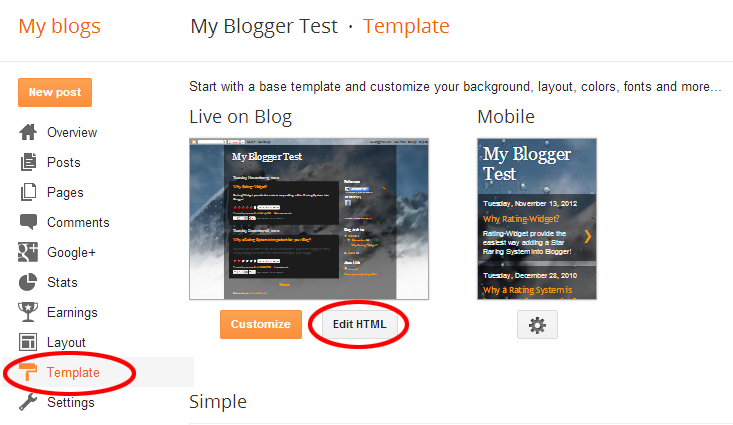

<b:includable id='post' var='post'>
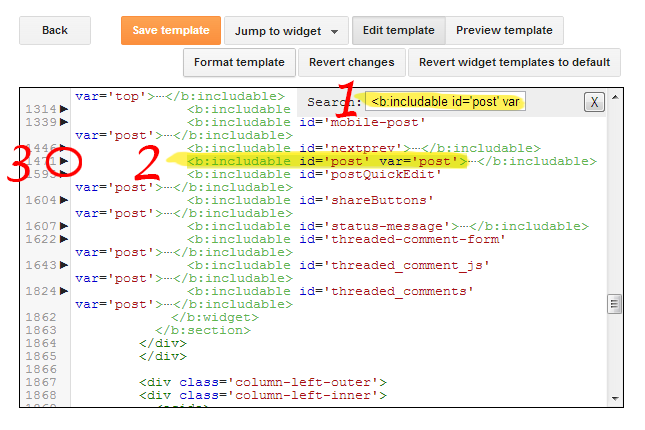
<meta expr:content='data:post.id' itemprop='postId'/>

<a expr:name='data:post.id'/>
and simply add the meta element afterwards.
For localhost simply use http://localhost (you can edit the address later).
Enter your email below and we will send you a link to reset your password.
We ask your email for you to be able to log in your management dashboard. The email will be also used to keep you informed about maintenance and new updates.
Important: If you registered for RatingWidget by connecting via Facebook, Google or LinkedIn, please Sign In via that service before retrieving your password.
We've sent a message to your email address. Please click the link in the message to reset your password.
Return to Sign In
Your message has been sent! We'll get back to you within one business day.
