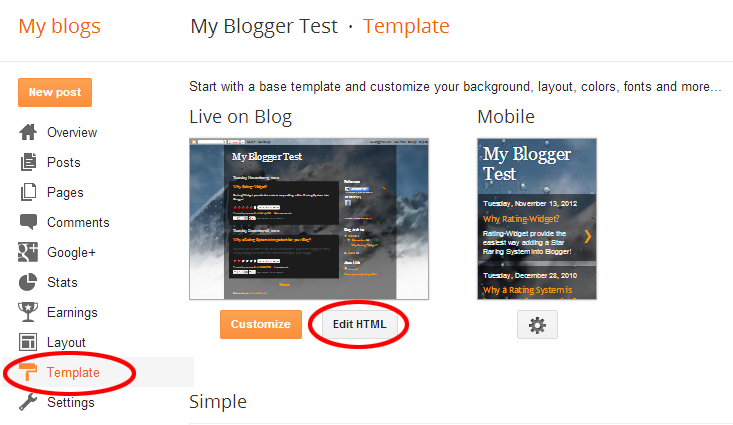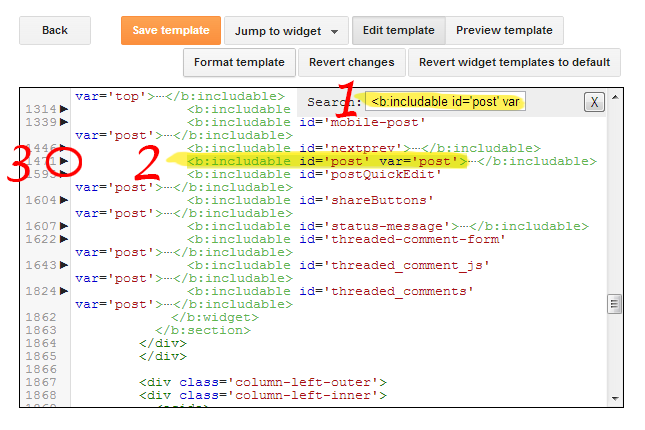No – we are all about perfection of ratings. There are other great solutions for comments/reviews. Here are some of them: DISQUSS, LiveFyre, Yotpo.
Results
-
Do you support text reviews?
-
Does the RatingWidget allows user to leave a comment with the rating?
At RatingWidget we focus on ratings. That’s where we excel and focus at. We do not support commenting. If you like to add comments to your site, there are plenty of great solutions for that. For example: DISQUS, Facebook Comments, Livefyre.
-
How is RatingWidget for Shopify different from Yotpo?
Bottom line – we help to bring new potential customers to the store while Yotpo helps to close the deal by showing previous clients reviews (if positive). How we do that? We help the store to use the wisdom of the crowd, and collect an instant feedback using straight forward 5 star rating. Then, by leveraging the Rich-Snippets Premium feature, the ratings intelligently embedded into Google’s SERP to increase the CTR by up to 30%. More traffic = more sales!
-
Do you support aggregated ratings for bbPress forum topics / replies?
Aggregated ratings are only supported for users’ ratings. There could be a great forum Topic/Question with terrible Replies/Answers. Thus, we want to provide the option to separately rate forum topics and forum replies.
-
My homepage not showing any ratings, what’s wrong?
Make sure your Front Page ratings are enabled for excerpts. In addition, your theme’s front page template must use the_excerpt() or the_content() methods to show/load the excerpts. We use this method’s hook to add the rating code. You can either try to fix that, or you can add our PHP shortcodes directly to your theme’s front page template.
-
How can I customize the ratings image / theme in WordPress?
First, go to http://rating-widget.com/contribute-rating-design/ and create a custom design sprite according to the design instructions. Then, upload your sprites to your host (so it could be access via url address). Finally, open your WP management dashboard. There, open the ratings settings and select the rating type you would like to customize. Now, scroll to the bottom and activate the Power User Settings. Paste the following code into the box to set up the new design:
options.style = RW.CUSTOM; options.imgUrl = { ltr: "http://imageaddress.com/img.ltr.png", rtl: "http://imageaddress.com/img.rtl.png" };Notice: Custom ratings design is only supported in our Professional and Business plans.
-
How can I add a price tag to my Shopify’s store Rich-Snippets?
It’s fairly very simple task. Open your product template liquid in the editor, and add the schema.org/Offer metadata:
<div itemprop=”offers” itemscope itemtype=”http://schema.org/Offer”>
<span itemprop=”price”>{{ product.variants.first.price | money }}</span>
<meta itemprop=”priceCurrency” content=”{{ shop.currency }}” />
<meta itemprop=”availability” content=”in_stock”/>
</div>
-
Can I get RatingWidget to work within Google Sites environment?
By default Google Site’s do NOT supports 3rd party scripts therefore copying RatingWidget’s JavaScript code won’t work.
BUT, we’ve found a workaround to make RatingWidget work with the help of Google Gadgets.- Download the Rating-Widget Xml Gadget template file from:
- Go to:
http://rating-widget.com/get/rating/ - Customize your ratings’ style and language.
- Copy the RatingWidget JavaScript block code and place it right after:
<!-- JavaScript Code - BEGIN -->
- If you plan to add multiple ratings, modify
data-uridattribute to your unique rating identifier (replace my rating 1 with any alphanumeric string):<div class="rw-ui-container" data-urid="my rating 1"></div>
- Save the Xml file and upload it to your hosting server.
- Finally, in your Google Site, click:
Edit page ► Insert ► More gadgets ► Add gadget by URL ► paste the gadget URL ► Add. - Done! Your RatingWidget for Google Site is ready for visitors voting.
Important Message: As part of Google’s act to turn the web into more secure, since August 6, 2014 all Google Sites are only working over HTTPS. RatingWidget does support HTTPS, but only starting from the Professional Plan. Therefore, after your 7 days of your free Business Plan trial, you’ll have to upgrade to Professional.
-
Does your rating widget work with GoDaddy’s website builder?
Currently it’s impossible to add RatingWidget using GoDaddy’s website builder due to it’s very limited capabilities. We might work something out in the future.
-
Does the widget work with Webs.com websites?
Yes it is! Open your site builder. In the bottom of the page, select the “Other” tab. There, drag the “Custom HTML” widget into your page and Double Click it to edit. Now go to http://rating-widget.com/get/rating/ to get your rating code and copy it to the Custom HTML widget in Webs.com
-
Can I have unlimited widgets on one page? What’s the limit?
You can have up to 200 different ratings on the same page and unlimited number of ratings instances. If you need more than that please contact [email protected]
-
Can I obtain votes data via .csv or .xlsx file?
Our Business plan users are eligible for monthly data extraction to CSV file.
-
How to hide the ratings from Blogger pages? I only want to keep them on posts.
Open your Blogger’s template editor. There, search for ratingwidget in the code.
Replace the following code:
<b:includable id=’main’><data:content/></b:includable>
With the following code wrapped with the required page type criteria:
<b:includable id='main'><b:if cond='data:blog.pageType != "static_page"'><data:content/></b:if></b:includable>
-
Will RatingWidget slow down my site?
No, not if installed correctly. If site speed is a big concern and you’ve got other essential JavaScripts loading, just place Rating-Widget right before the closing body tag </body> It doesn’t care if it’s last in line, and this way it won’t slow you down.
-
Do you offer refunds?
No. Due to the nature of this product, we cannot provide refunds. We strongly suggest you try the free product first (which you need to install anyway), take Pro for a spin, or ask before buying if you have any doubts.
-
How RatingWidget’s Premium versions can increase my incoming search traffic?
RatingWidget will add a special Rich-Snippets that will add ratings right into your store’s Google SERP (Search Engine Results Page). This will make your SERP more attractive and eye-catching! The rich-snippets are designed to provide users a sense of what the webpage may include, and help them discover sites that are directly relevant to their searches, resulting in higher click-through rates. Ratings in SERP can help users to better identify pages with good products.

SERP Rich-Snippets
-
How RatingWidget can boost my Shopify store income?
It’s all about Social Proof, that’s the name of the game! Here are some studies that explains how the ratings can increase your products conversion rates:
- According to Google, 70% of Americans now say they look at product reviews before making a purchase.
- A CompUSA and iPerceptions study revealed that 63% of consumers indicate they are more likely to purchase from a site if it has product ratings and reviews.
- According to Harvard Business Review research, a 1-star increase in Yelp rating leads to 5-9% growth in sales.
Furthermore, once your SERP will include the ratings and your search incoming traffic will increase – your store will get more leads which means more potential customers.
-
How RatingWidget can reduce my store’s inventory expanses?
The beauty of the ratings is that they provide a simple way for your customers to share what they are thinking about your store’s products. By keeping track of your ratings’ Analytics and products purchasing history, you can easily detect your best and worst products. Next time you are purchasing products for your stock, simply buy more of your best sellers and less (or none) of your worst. That way you’ll save money by not buying an unwanted products to your stock.

-
How can I make sure that I’ve configured the ratings correctly on my Shopify’s store?
It’s super-easy. Just go to any of your products pages and check if you can see the rating widget.
-
How can I check that I’ve correctly configured the Rich-Snippets ratings for Google SERP?
Shopify: Copy the title of a product with a rating that already has at least one vote.
WordPress: Copy the title of a page or post with a rating that already has at least one vote.
Query format: {{search_keywords}} site:{{site}}
Replace {{search_keywords}} with the title that you have just copied and replace {{site}} with your domain.
For example, if the product title is “great big hamburger” and the domain is “greatbigstuff.com”, the query should be:
great big hamburger site:greatbigstuff.com
Go to google.com and use the query format above, then search.
If you can see the ratings in the search result – the configuration is correct!
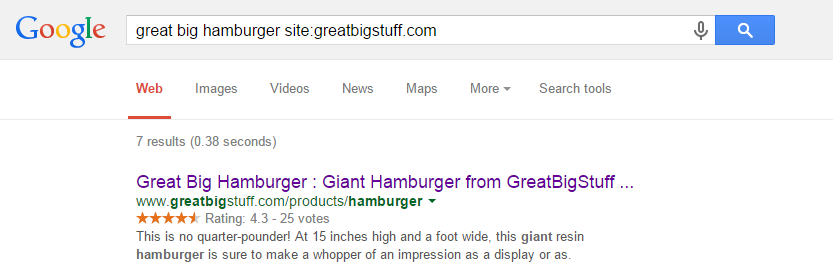
-
I’ve followed all the Rich-Snippets instructions but I don’t see any ratings on Google search results – what’s wrong?
The first thing you should do is to make sure that you’ve configured the ratings’ rich-snippets correctly. Go back to the this topic and follow the instructions. Once the configuration is right, usually it takes about two weeks until Google will add the Rich-Snippets ratings. It’s really varies according your store’s content quality, crawling frequency, pagerank and many other parameters. Even though we have many clients that the ratings appeared on their SERP, we can’t assure that Google will eventually add the ratings’ rich-snippets. Unfortunately we don’t have an access to their algorithms.
-
What exactly does the RatingWidget JavaScript code do?
-
-
by RatingWidget
It replace all rating containers elements inside the HTML markup with a beautiful ratings. RatingWidget’s code snippet grabs the site’s RatingWidget ratings from rating-widget.com and then loads the most recent ratings data into the page.
-
What shall I do if I plan to change my Shopify theme?
First of all – go and change your theme, customize it to make it look beautiful. Once you’ve changed the theme, all you need to do is go to Embed the Code and follow the instructions – it’s the exact same process that you’ve already done after adding the app.
-
Will I loose the ratings data after I change my Shopify’s store theme?
No need to worry! Your data is secure & safe. It’s directly related to your store and products. So after you’ll Embed the Code to the new theme, all the ratings will immediately get back with as they used to.
-
I’ve changed my Shopify’s store theme and now I can’t see the ratings, should I panic?
Relax! no need to panic, your ratings are totally safe & secure. Just read this, and your ratings will be back.
-
How to configure my server for RatingWidget?
You don’t! RatingWidget is a SaaS solution. The widgets are hosted by us, meaning all stars & thumbs ratings data is automatically managed on our servers.
-
The WordPress plugin don’t work, where are my ratings?
Don’t panic – you are not alone! Your custom theme’s developer forgot to call
wp_footer()in the footer template file (usually named footer.php). Our star ratings core JavasSript is loaded on this action hook. Once this fixed the ratings should appear.More info here - http://codex.wordpress.org/Theme_Development#Plugin_API_Hooks
-
The RatingWidget WordPress plugin don’t show ratings on my comments, what’s wrong?
First, make sure you’ve enabled the ratings for comments in your admin’s dashboard. Once you sure it’s enabled, but still doesn’t work, a common cause can be that your theme isn’t using
comment_text()to display the comments text. A common mistake by theme developers is the use ofget_comment_text()instead ofcomment_text(). Try to switch between those and it should fix the issue. If you are awesome, contact the theme developer and let him know about the issue so he can fix it for everyone else. -
The ratings on the WordPress Top-Rated Widget are not being updated, what’s wrong?
Check out if you have any active caching plugins in your WordPress, they might cause this affect. In addition, we use local caching which is updated for every 5 minutes to increase the plugin performance.
-
How can I stop the paid subscription?
We’re very sorry to hear that you’ve decided to cancel your pro program. Probably we did something wrong. We would very appreciate if you could share the honest reason you are cancelling the profile via [email protected] so we could improve our service for future customers (you can be real, we won’t get offended). Thanks!
Quick Cancellation Instructions:
To cancel the subscription simply login to your PayPal account and open the recurring payments page. There, select the relevant recurring payment profile and cancel it. -
How can I remove the thumbs ratings from my Blogger comments?
If you would like to deactivate the comments ratings, simply go to your Blogger’s Layout page and click on the Edit link just below the RatingWidget Gadget. Then, add the following JavaScript line:window._rwscHide = true;
Just before:
window._rws = window._rws || [{ -
Can I add a rating inside my WordPress post’s content?
We created a special shortcode you can use inside your posts / pages editor.
For post ratings:
- Current post rating -
[ratingwidget] - Specified post rating -
[ratingwidget post_id=123]
For page ratings:
- Current page rating -
[ratingwidget type="page"] - Specified page rating -
[ratingwidget type="page" post_id=123]
For random ratings (not bound to any page/post):
- Rating -
[ratingwidget_raw id="1" title="my-title" type="page"]
Rich-Snippets support:
If you are using our Professional or Business plan which supports Rich-Snippets integration, and you want that the rendered rating will have the relevant schema, please add theadd_schema=trueattribute to the shortcode. For example:
[ratingwidget post_id=123 add_schema=true]Note: If you already have a rating with schema.org on the same page, adding additional rating with schema.org metadata will confuse search engines, and will cause your ratings disappear from SERP.
- Current post rating -
-
Is there any PHP shortcodes I can use for my custom posts templates?
We created several custom PHP shortcodes to make it easy for you adding RatingWidget into your custom templates or even if you want to customize the exact location of the ratings in your pages.
Here are the shortcodes:
- Output post / page / comment rating:
function rw_the_post_rating($postID = false, $class = 'blog-post', $schema = false);
- Return post / page / comment rating:
function rw_get_post_rating($postID = false, $class = 'blog-post', $schema = false);
- Output user rating:
function rw_the_user_rating($userID = false);
- Return user rating:
function rw_get_user_rating($userID = false);
Usage example:
<?php rw_the_post_rating(14, 'front-post'); ?>
Params:
$postID– The post id. Defaults to current’s loop post id.$class- Rating class/type. For front page posts use ‘front-post’, for posts use ‘blog-post’, for pages user ‘page’, for comments use ‘comment’.$schema- If TRUE, add Rich-Snippets schema.org metadata (only for Professional customers).$userID- User ID. Defaults to current’s loop user.
You can find the shortcodes implementation in /rating-widget/lib/rw-shortcodes.php
- Output post / page / comment rating:
-
What is the difference between bbPress Forum Posts and Activity Forum Posts?
When using bbPress together with BuddyPress, forum topics & replies posting are automatically generating activity updates for BuddyPress’ users activity feed. We call these activity updates - Activity Forum Posts. For maximal customization flexibility, we allow admin’s to customize the ratings style for each view so bbPress forum ratings in the activity feed can look different from the ratings in the forum section.
-
When someone voted a rating, can he ever vote it again?
By default, every visitor can rate each rating ONCE. This voting frequency is configurable and could be changed to:
UNLIMITED: Visitor can contribute as many votes as he likes.
DAILY: Visitor can rate once in every 24 hours.
WEEKLY: Visitor can rate only once in every 7 days.
MONTHLY: Visitor can rate once in every 30 days.
YEARLY: Visitor can rate once in every 365 days.
You can read more about the frequency configuration in our documentation.
-
How do you identify the visitor / voter?
In order to prevent from multiple votes from the same visitor (check out the topic about voting frequency here), our default identification technique is cookies. We leverage both regular HTTP cookie and LSO (Local shared object a.k.a Flash Cookie) to uniquely mark the visitor’s device. As you probably figured out, it’s very simple to clean your cookies or use incognito mode, to actually make more than one vote from the same device. Thus, if fraud votes is a critical issue for you, our premium product support additional identification methods:
- By IP: These visitor identification method means that by default only one vote can be contributed from the IP. The advantage of this method is that it’s much harder to change IPs than cookies (requires some hacking skills but possible using proxies, etc.). The disadvantage is that different visitors who are using the same NAT (E.g. same router device), won’t be able to vote more than once.
- By Login: We provide a very useful JavaScript callback called beforeRate, you can use it to force a login to your site before being able to rate. Note: These method is also not 100% safe and could be hacked.
- By Social Login: Before a visitor can rate, he is required to connect his social identify with RatingWidget (currently we’ve implemented Facebook Connect). We believe this is the most safe identification method for many reasons. The main one is that in order to make fraud/fake vote – it requires a new social identity (creating of social identity takes time, requires unique email, etc.). The disadvantage of this method is that it significantly reduces the number of votes (some people don’t like to connect their social identity with external services).
-
Can I contribute my own stars design so you can upload it for everyone?
Hell Yeah! It’s always awesome that our community contribute designs. Because of cool people like you we have the largest ratings themes collection on the web! Before you send it to provision at [email protected], please make sure the design is built correctly with the help of this page:
http://rating-widget.com/contribute-rating-design/We are looking forward to see your design!
-
Do you have a refresh code for Ajax loaded content?
In order to refresh / re-render the ratings on the page all you need to do is execute the following JavaScript line.
RW.render(null, true);
You can add the following code snippet right before your closing </body> tag (requires jQuery support) and it will automatically do the job.
<script type="text/javascript"> (function($){ $(document).ajaxSuccess(function() { setTimeout(function(){ if ("undefined" !== typeof(RW)) RW.render(null, true); }, 500); }); })(jQuery); </script>If you care about efficiency, call this method only after you add new ratings’ HTML containers (not on every Ajax call).
Using the WordPress Plugin?
To add the snippet right in your WordPress’ footer, add the following code to your theme’s functions.php file:
/* Append ratings render-er after ajax call. ------------------------------------------*/ function rw_render_ratings_after_ajax() { ?> <script type="text/javascript"> (function($){ $(document).ajaxSuccess(function() { setTimeout(function(){ if ("undefined" !== typeof(RW)) RW.render(null, true); }, 500); }); })(jQuery); </script> <?php } add_action('wp_footer', 'rw_render_ratings_after_ajax'); -
Does RatingWidget WordPress plugin works with multisite network?
Yes it is! The RatingWidget WordPress extension plays well with WordPress multisite networks. Just note, that if your network is using multiple domains and you would like to upgrade to one of the paid plans, you’ll have to use a separate license for every domain.
-
How long does it take for the ratings’ Rich-Snippets to appear in Google’s SERP?
From our experience it takes about two weeks until Google will add the ratings to its search engine results page (SERP). It’s really varies according to your site’s content type & quality, crawling frequency, pagerank, and many other parameters. Moreover, it also depends on the visitor’s country and device, so some users might see it while other’s don’t
Even though we have many clients that the ratings appeared on their SERP, we can’t assure that Google will eventually add the ratings’ Rich-Snippets. Unfortunately we don’t have an access to Google’s algorithms

What we can assure is that we follow the correct meta format schema rules according to Google’s recommended standards and you’ll be able to verify it via Google’s official Rich-Snippets testing tool.
-
How to enable RatingWidget Gadget for Blogger’s Mobile Template?
- Inside blogger window, under “Live on Blog”, choose Template and click Edit HTML.
- Click inside the text area and search for RatingWidget widget you’ve just added by pressing CTRL–F (Or Commad-F on OSX) and typing RatingWidget. You should see something similar to the following line:
<b:widget id='HTML1' locked='false' title='RatingWidget' type='HTML'>
Your element’s id attribute might be a little different (e.g. id=’HTML2′).
- Add mobile=’yes’ to enable RatingWidget on your mobile template. The new line should look like this:
<b:widget id='HTML1' mobile='yes' locked='false' title='RatingWidget' type='HTML'>
- Click Save Template and the ratings should now work on your mobile view.
-
How to customize the positioning of the ratings on Blogger with RatingWidget for Blogger Gadget?
-
-
by RatingWidget
- Open your Blogger’s template editor.
- Locate the HTML position where you’d like to position the ratings.
- Add the following anchor element:
<b class="rw-rating-container"></b>
- Done! Watch how the magic happens.
-
I have added RatingWidget for Blogger Gadget but I can’t see any ratings, what’s wrong and how can I fix it?
-
-
by RatingWidget
RatingWidget has to assign a unique ID to every post’s/page’s rating. The assigned ID is the Blogger’s post ID. Therefore, if the RatingWidget for Blogger script can’t find any ID, the ratings won’t appear on the page.
Below you can find a short instructions that will help you to check if your Blogger’s template contains the post-ID HTML element. If not you’ll be guided to add the right element to resolve it.
- Open your blog’s template and click on EditHtml:
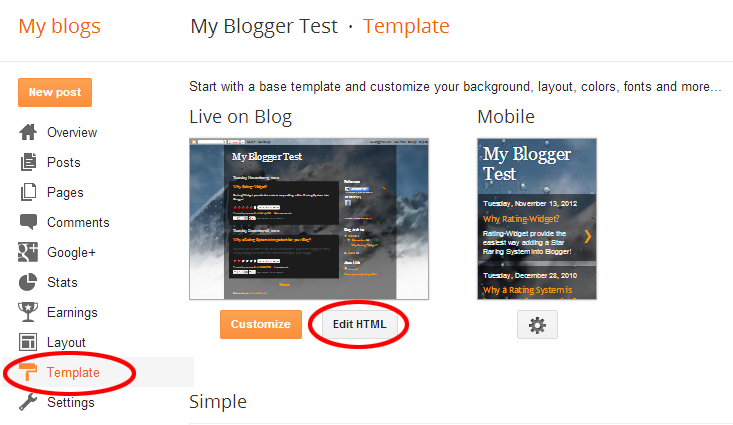
- In order to find the main post template container, put the mouse cursor anywhere inside the code area and click Ctrl+F to start the search functionality.

- Search for the following code:
<b:includable id='post' var='post'>
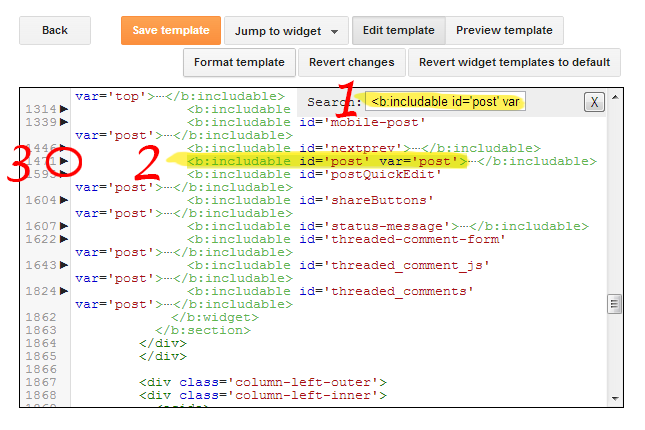
- Then, expand the sub-template by clicking the small arrow next to the line number on its left and search for the following meta element:
<meta expr:content='data:post.id' itemprop='postId'/>

- This meta tag is required in order to match each rating with its corresponding unique post ID, so if you can’t find it, simply add it and save the template.Hint: In many theme’s you can search for:
<a expr:name='data:post.id'/>
and simply add the meta element afterwards.
-
The ratings doesn’t seem to work on old browsers like IE7 and IE8 (internet explorer), how to fix it?
RatingWidget’s core ratings script is supported on all modern browsers like Chrome, FireFox 3.0 and Higher, Safari, Opera and Internet Explore 7.0 and Higher.
But in order to make sure the ratings will work correctly on IE7, IE8 & IE9, please verify your HTML’s DOCTYPE declaration is set to XHTML 1.0 Strict. This directive instructs the browser to use the correct version of HTML RatingWidget should be render with.
If you already have a DOCTYPE declaration at your HTML document, simply replace it with:
<!DOCTYPE html PUBLIC "-//W3C//DTD XHTML 1.0 Strict//EN" "http://www.w3.org/TR/xhtml1/DTD/xhtml1-strict.dtd">
If you don’t have any DOCTYPE in your document, just add it before the <html> tag.
-
How to uninstall RatingWidget from Blogger?
- Go to your Blogger management dashboard.
- Open the Layout section.
- Locate RatingWidget gadget on the right side of the layout and click the small Edit link.
- A new window will be opened with the RatingWidget HTML code. Simply click the Remove button to uninstall the gadget.
-
How to change my account’s email address?
Changing the email address is simple:
- Open RatingWidget’s management dashboard:
http://app.rating-widget.com/ - Sign-in with your old email and password
- Click the Account Settings
- Update your email address and save by clicking Update Account Details
- You will receive a verification message to your new email address. If you can’t see it, please check your spam box
- Open RatingWidget’s management dashboard:
-
How do I start over/start fresh?
If you’ve been testing the ratings and ready to start fresh for production, or for any other reason, you can easily clear all your voting data with three simple steps.
- Sign-in to your RatingWidget management dashboard
- Select your website and click Clear Ratings.
- Confirm the deletion and you are fresh like a mentos.
-
How to delete my RatingWidget account?
Deletion is not temporary. Only delete if you no longer want to use RatingWidget. Deleting your account will mean that you can no longer log in to RatingWidget. Find your reason for deleting below and follow the instructions by opening the relevant link.
- I want to start over/start fresh.
- I signed up with the wrong email.
- Something’s wrong with my account, I want a new one.
Solution: If you are having trouble using RatingWidget, deletion is not the answer. Contact us and we’ll troubleshoot.
If you no longer wish to use your RatingWidget account, you can delete it by following this steps:
- Open RatingWidget’s management dashboard:
http://app.rating-widget.com/ - Sign-in with your email and password
- Click the Account Settings
- At the bottom of your settings click Delete Account…
- Finally, click Delete Account button to permanently delete the account
In addition, we would highly appreciate if you could let us know what was the reason for the account deletion so we can improve for future customers. Please send us your feedback to [email protected] or comment below.
-
How to reset my password? I forgot it.
To reset your password go to the Password Recovery page, and insert the email address you’ve used for the sign-up. After clicking the Send Password Reset Link you’ll receive an email with the reset instructions.
-
How to change my existing password?
If you do not remember your current password, please check out:
How to reset my password? I forgot it.Otherwise, changing the password is straight forward:
- Open RatingWidget’s management dashboard:
http://app.rating-widget.com/ - Sign-in with your email and current password
- Click the Account Settings
- Enter your current password
- Type your new password twice to make sure there’s no mistakes
- Save by clicking Update Account Details
- Open RatingWidget’s management dashboard:
-
How to show the ratings in Shopify Product Collection pages?
By default, RatingWidget for Shopify app will show the ratings only on Product Pages. With some minor tweaks in you theme’s template, you can easily add the ratings to your Product Collections.
- Open Shopify’s admin dashboard and go to Themes. There, click Edit HTML/CSS to open the template editor:
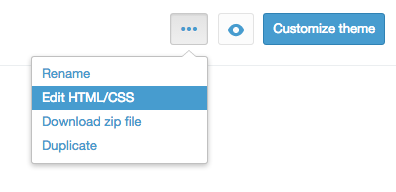
- In your editor, expand the Snippets directory and select
rw-js.liquid.
Now, simply change the first line of code:{% if template contains 'product' %}to this code:
{% if template contains 'product' or template contains 'collection' %}This will load the ratings on product and products collection pages.
- Now, to embed RatingWidget to your Collection pages, find the liquid file that is responsible for the collection template (the template file may have different names depending on the theme you are using, but usually it’s named
collection.liquid). There, add the following ratings snippet exactly where you want the ratings to appear:{% include 'rw-rating' %}
Wasn’t that simple?! If you have no clue about coding or liquid files modification, feel free to contact us. Our Shopify experts would be happy to do it for you for a symbolic setup fee.
- Open Shopify’s admin dashboard and go to Themes. There, click Edit HTML/CSS to open the template editor:
-
How to disable product voting for NON logged customers?
If you want someone to log into their Shopify account before they can rate your products, simply follow these steps:
- Log into your store’s Management Dashboard and open your Template’s Editor:
Themes -> Customize theme -> Edit HTML/CSS. - There, find
Snippets/rw-settings-custom.liquidand click it. - Add the following code:
{% if customer %}{% else %} settings.options.readOnly = true; {% endif %} - Now Save the file and you done

If you have no clue about coding or liquid files modification, feel free to contact us. Our Shopify experts would be happy to do it for you for a symbolic setup fee.
- Log into your store’s Management Dashboard and open your Template’s Editor:
-
How to Add Rating-Widget to Weebly?
1. Create a blog.
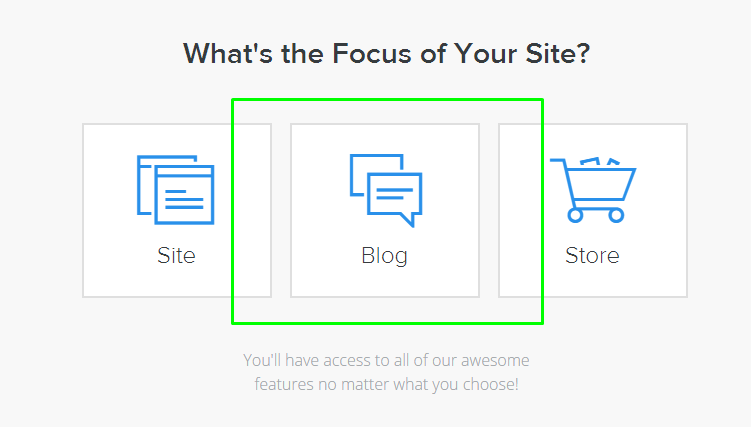
2. Choose the website’s domain.
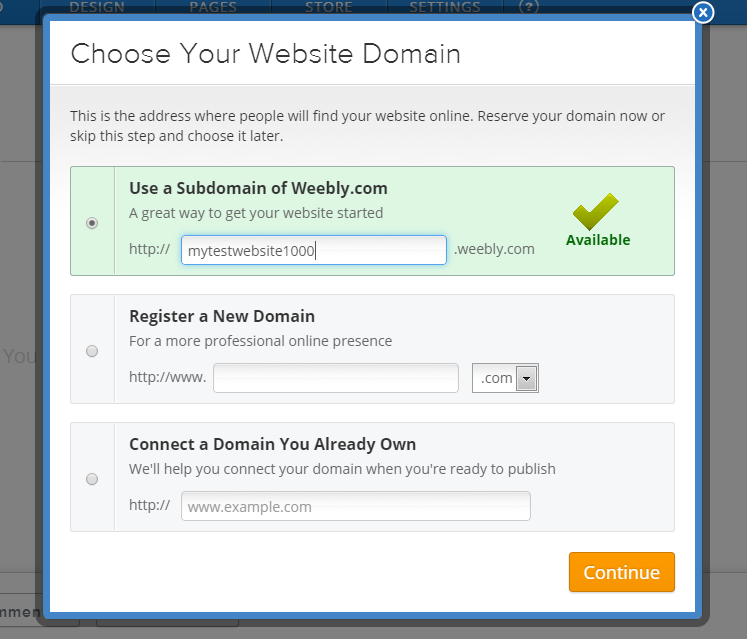
3. Select a theme.
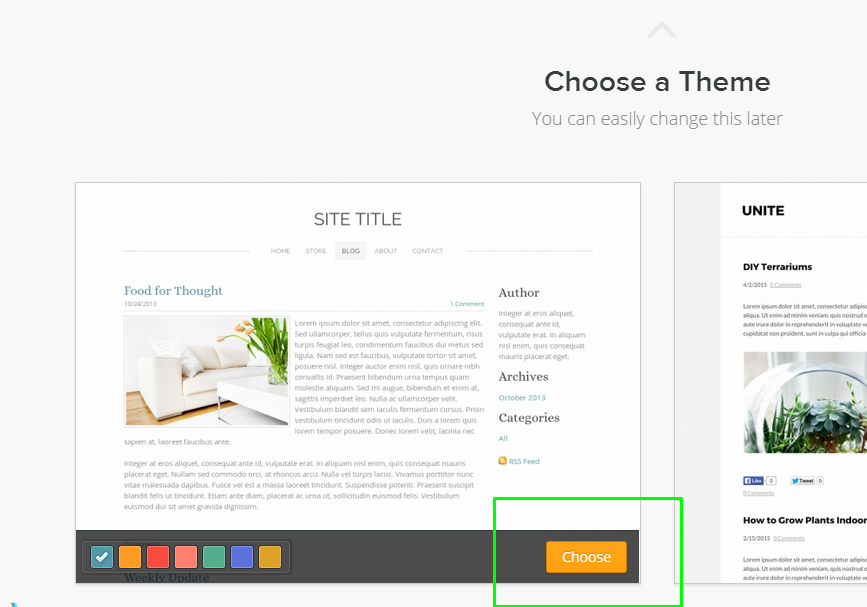
4. Go to http://rating-widget.com/get/rating/javascript/ and copy the JavaScript code.
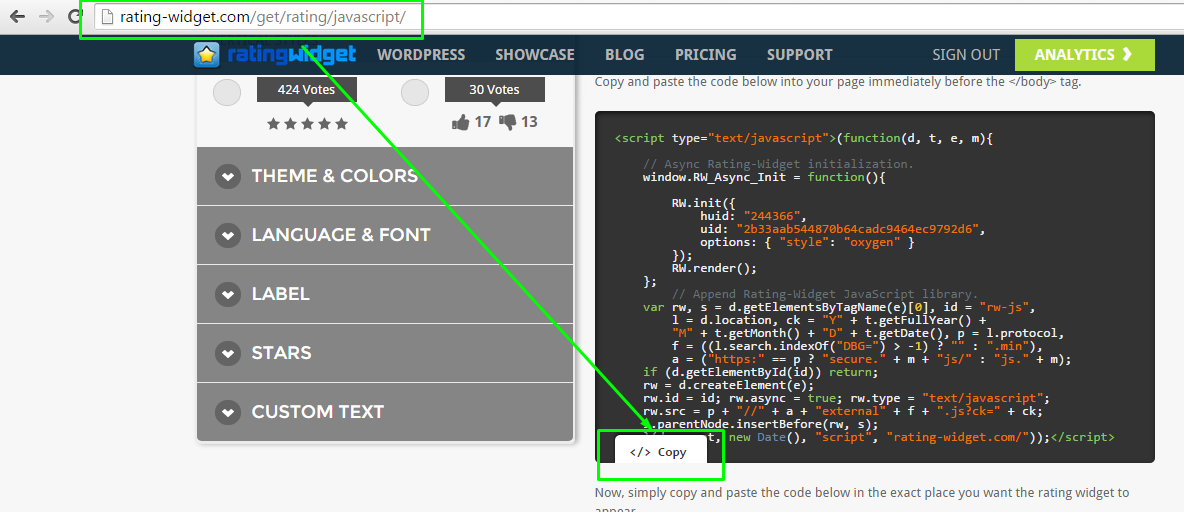
5. Back to Weebly, go to the Settings tab and click SEO. Paste the JavaScript code into the Footer Code area and click Save.
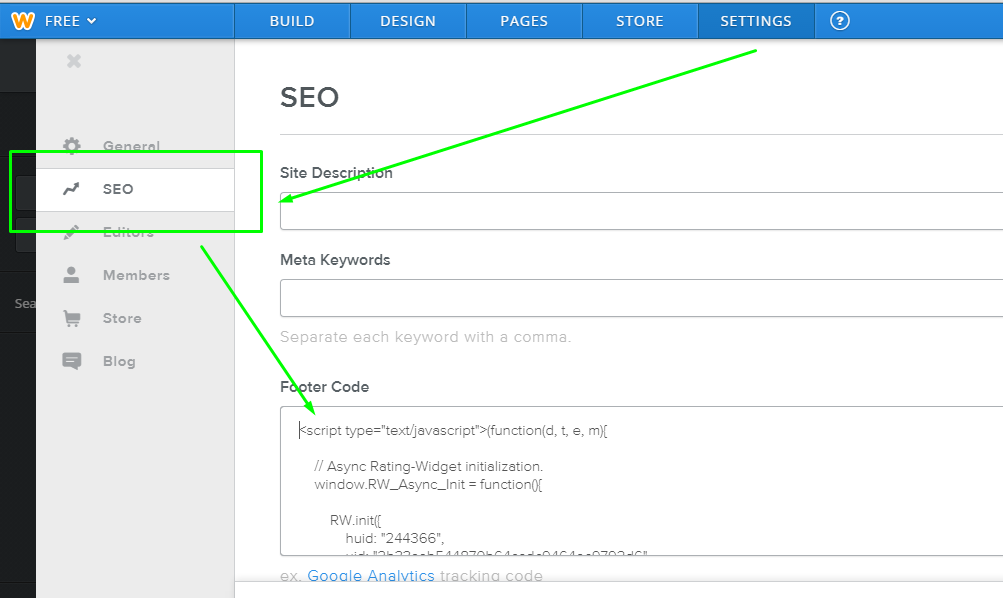
6. Go to http://rating-widget.com/get/rating/javascript/ and copy the rating container div element.
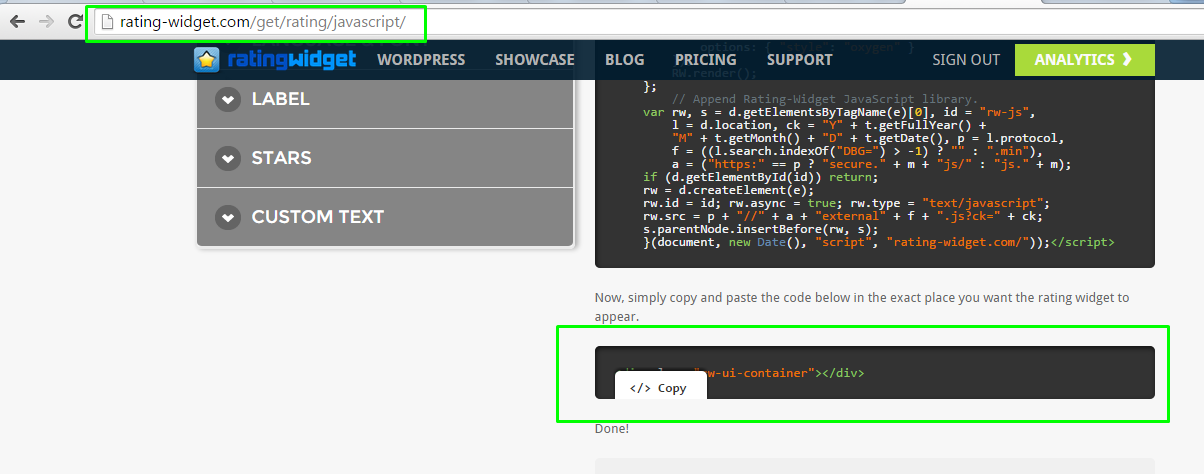
7. Go back to Weebly. In the Settings tab, click Blog. Paste the code into the Post footer code area and click Save.
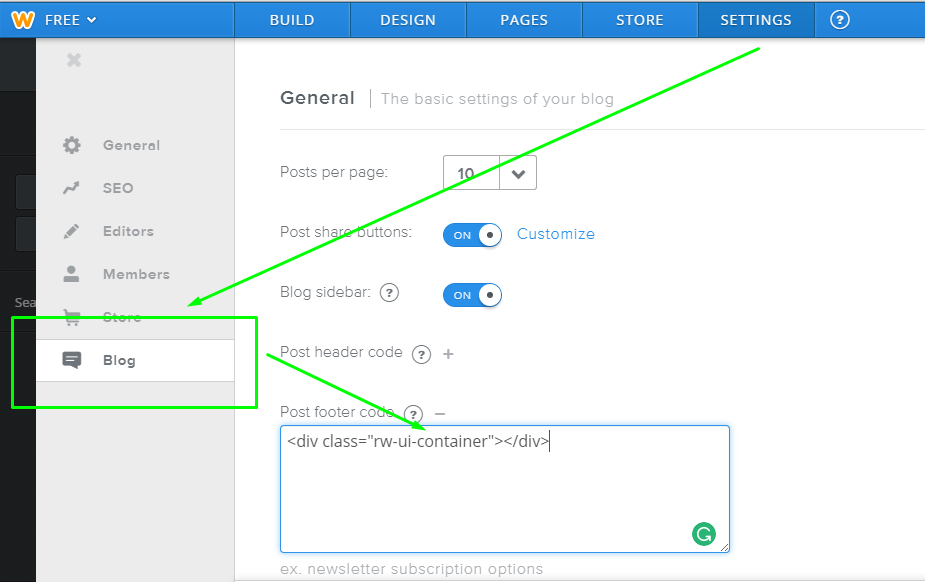
The rating’s layout will look like this: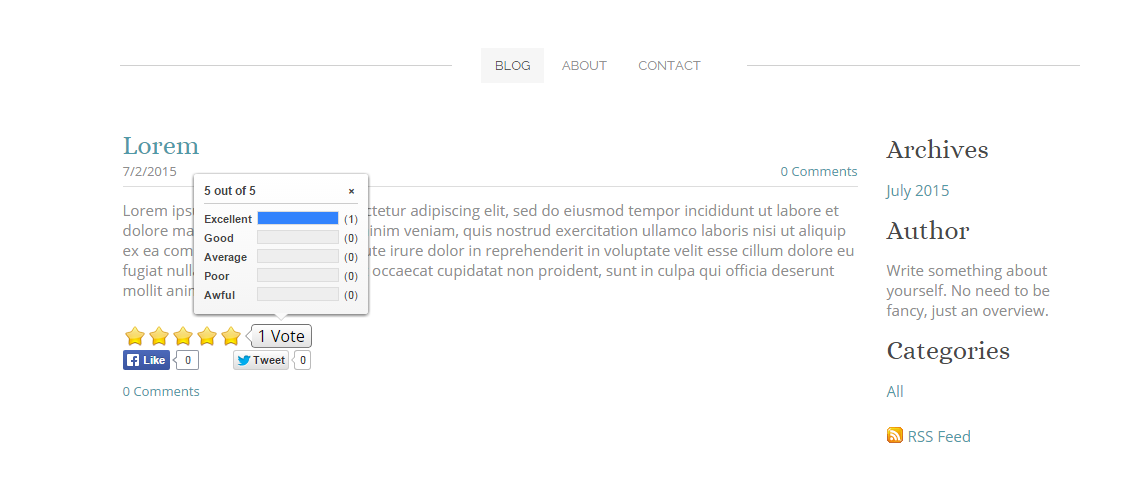
In order to add some spacing below the rating, you can add an inline style to the rating container:
<div class="rw-ui-container" style="margin-bottom: 5px;"></div>
You can also position the rating to the right side by adding the appropriate inline style like this:
<div class="rw-ui-container" style="float: right; top: -3px; z-index: 1;"></div>
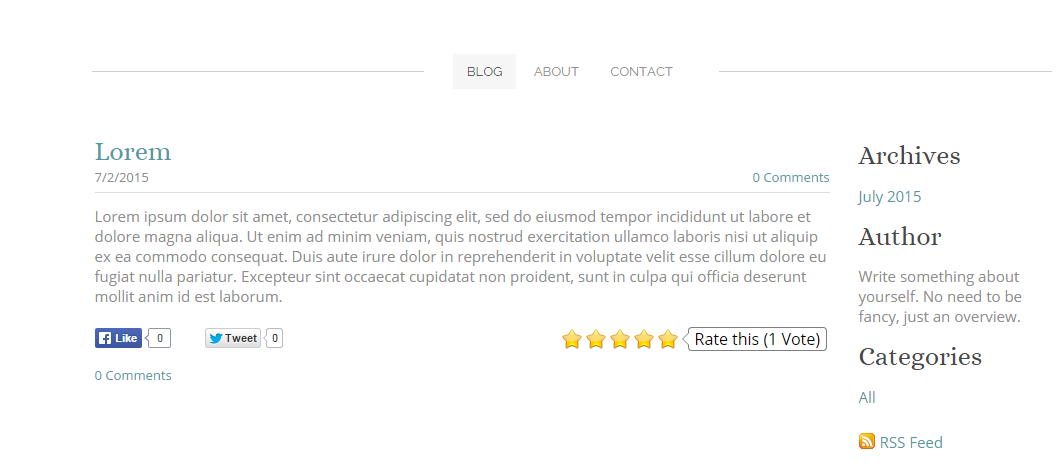
8. Publish your site and visit the individual post page instead of the posts list page since the rating will not be added to the posts list page.
-
I uninstalled RatingWidget for Shopify app but the ratings are still on my product pages. How to completely remove the ratings?
1. Go to your Store Admin Dashboard.
2. There, click Online Store menu, then click Themes, then click on Edit HTML/CSS.
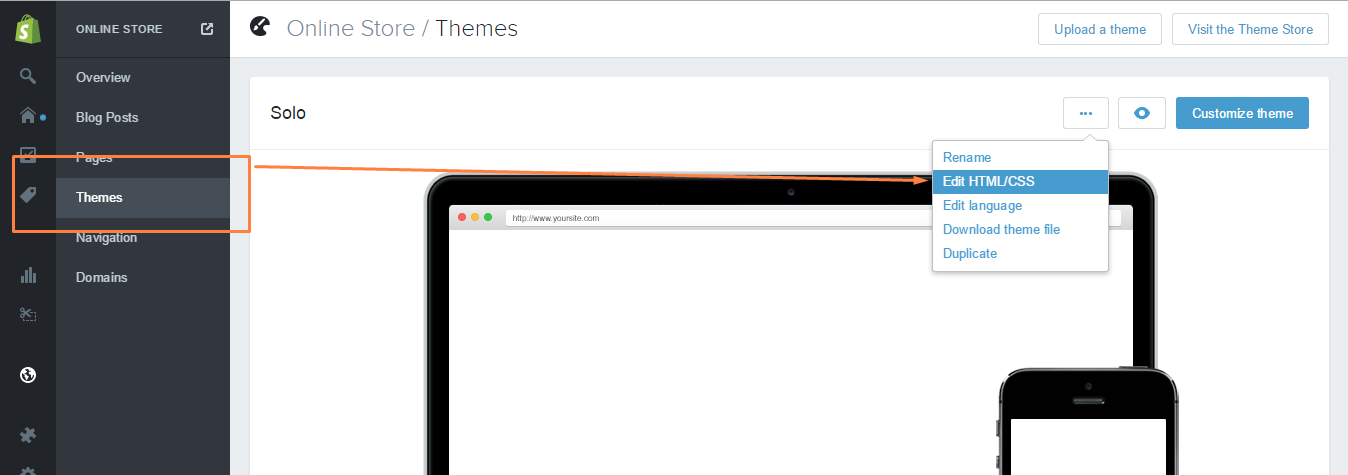
3. Open Layout/theme.liquid, search for
{% include 'rw-js' %}and remove it. It can usually be found immediately before the</body>tag.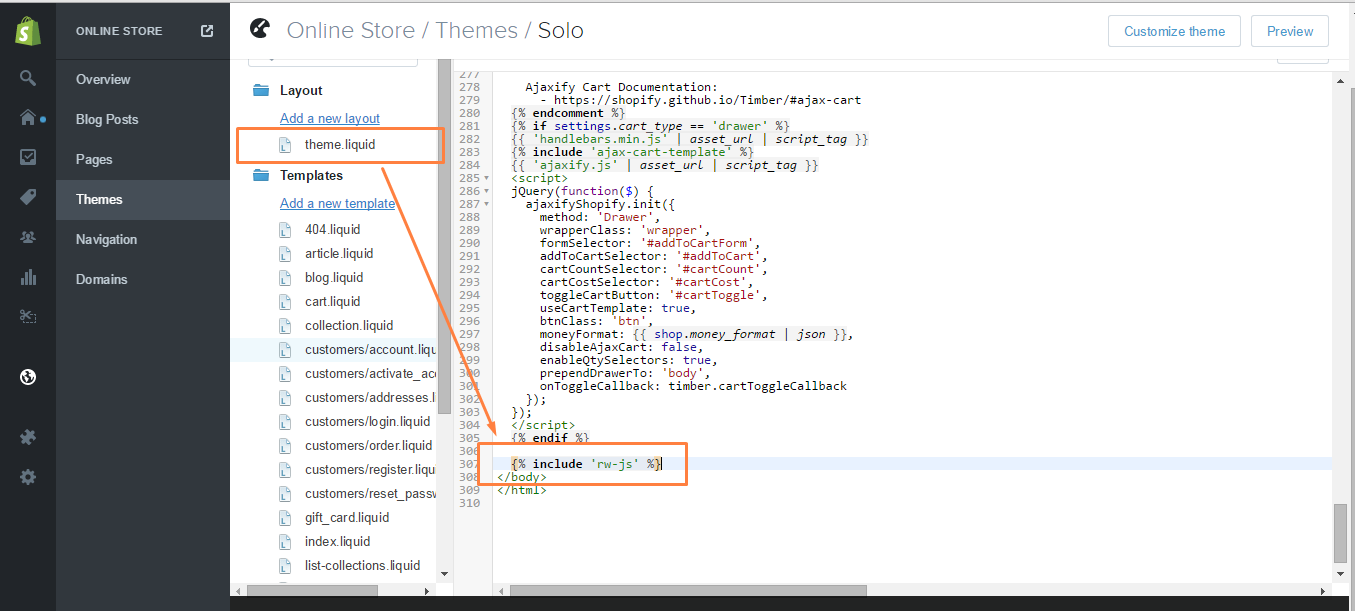
4. Save the changes.
-
I just upgraded RatingWidget for WordPress plugin to Professional. What do I need to do to activate the Rich-Snippets?
Rich Snippet is automatically activated after the upgrade. The markup will be added automatically to your posts and pages once they receive at least one vote. All you need to do is to test the markup by following these simple steps:
- Go to your WP Admin Dashboard -> RatingWidget -> Account and make sure your license is Professional or Business. If not, please click the Sync License button.
- Then, vote any of your posts or pages.
- Purge the cache if you have any caching plugins.
- Check the markup by following the instructions here: How can I check that I’ve correctly configured the Rich-Snippets ratings for Google SERP?
-
Get Started with Workflows
Workflows in RatingWidget are similar to rules in some email clients. For example, in Gmail, you can create rules (called filters) to filter incoming emails and automatically make some of them skip the inbox and apply a label or even delete them. Our workflows are composed of conditions (what you’re looking for), actions (what you want to happen), and events (when you want the action to happen).
What makes up a workflow
Every workflow contains conditions, actions, operators, and events. You’ll create IF, THEN, and WHEN statements to perform actions based on the conditions that will be evaluated after or before a visitor votes.
For example, after vote (WHEN), IF votes is equal to 5, THEN ask the visitor to share the post on Twitter.
Creating new workflow
To create a workflow, navigate to RatingWidget → Settings → Workflows. Then click New Workflow.
- Give your workflow a good self-explanatory name so that you don’t always have to go to the summary panel in order to see what is the purpose of the workflow in case you have many workflows.
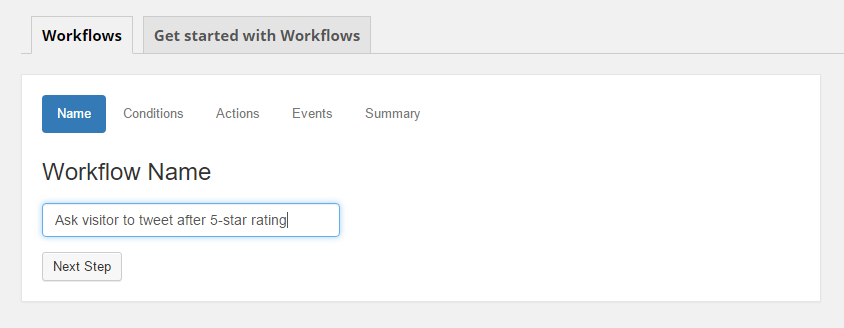
- Click Next Step to add conditions to the workflow, then select the appropriate operator (is equal to, is greater than or equal to, etc.).
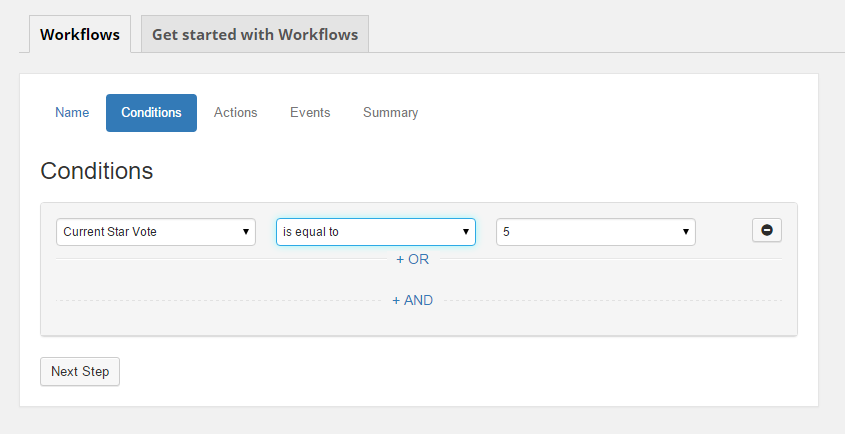
- Click Next Step again and choose the action that you want your workflow to do when the result of evaluating its conditions is TRUE.
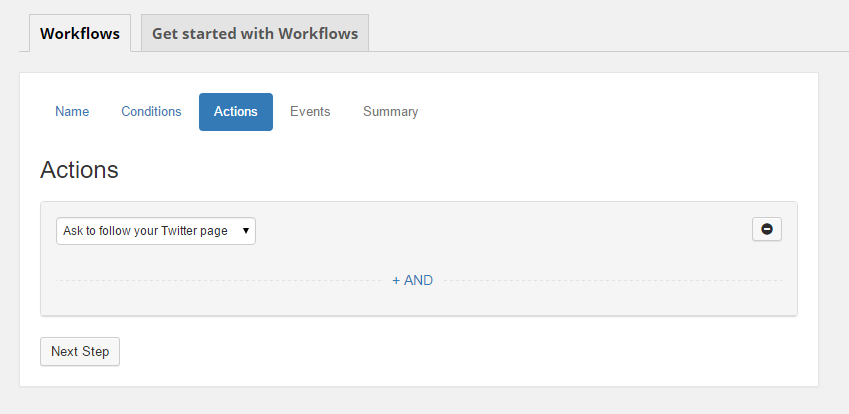
- Click Next Step for the last time to add when statement to your workflow, and select when you want the conditions of your workflow to be evaluated. For example: after vote or before vote.
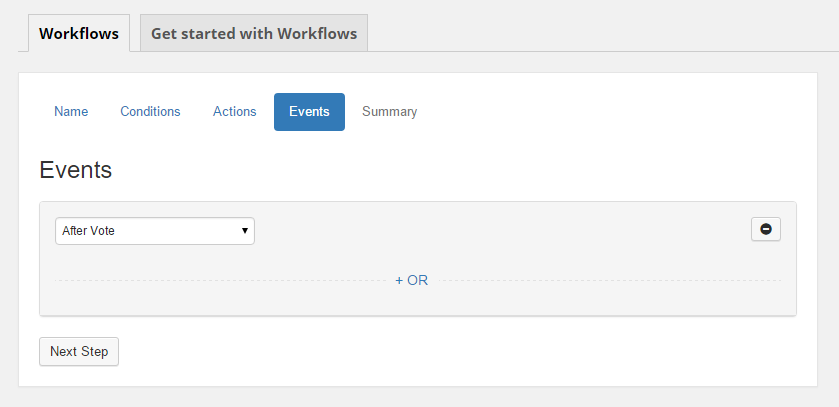
- Review your workflow on the summary panel, and activate it when you’re ready by going back to the main page.
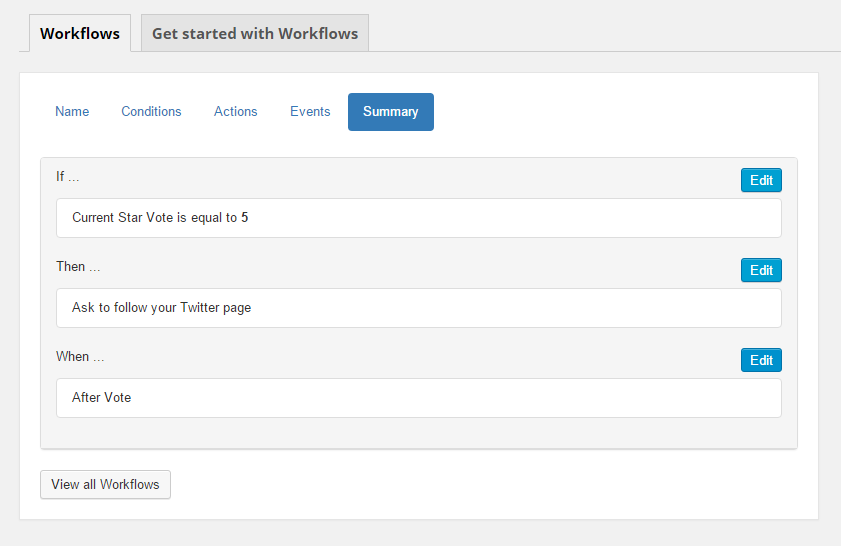
Adding multiple conditions
Workflows support AND and OR conditions.
- AND condition means that all your conditions must be true (see example below). Click the + AND text to add an AND condition.
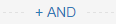
- OR condition means only one of your OR conditions needs to be true (see example below). Click the + OR text to add an OR condition.
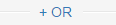
- Click the minus buttons to remove OR conditions.

You can add multiple conditions to a single workflow. In the example below, the workflow is expecting the Post Type of the current page to be post, AND the rating widget type must be Comment. If at least one of the conditions is not true, the workflow’s actions will not be triggered.
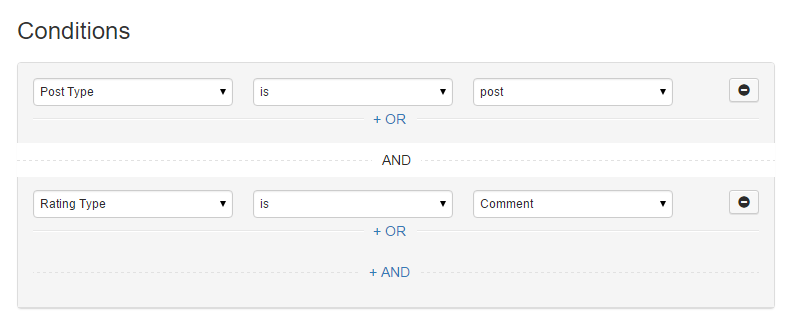
Adding an OR condition means that only one of your conditions needs to be true for your actions to fire. The workflow in the example below simply wants any type of rating widget in a post whether it is a blog post rating, a page rating, or a product rating, OR a specific rating widget whose type is Comment and it can be in any page on your website, then it will perform the desired actions.
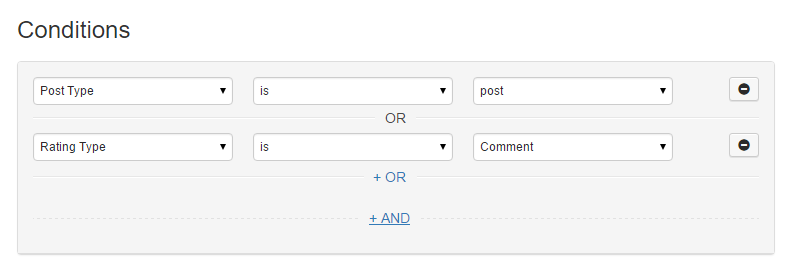
Combining AND and OR conditions
In the example below, we have a workflow that is looking for comment ratings that should be either on posts or pages. The rating type must be Comment AND the post type can be either post OR page.
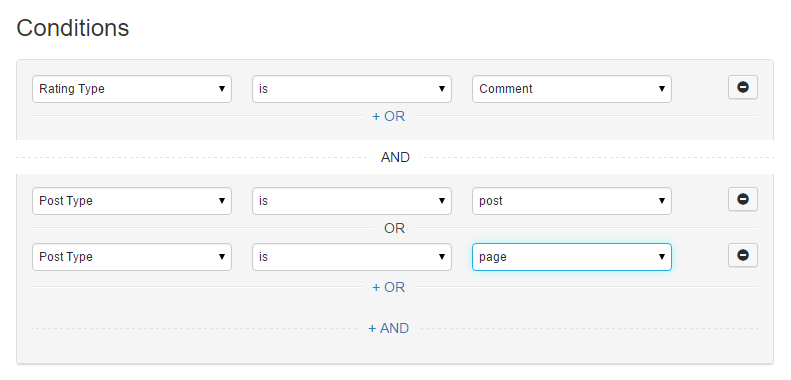
- Give your workflow a good self-explanatory name so that you don’t always have to go to the summary panel in order to see what is the purpose of the workflow in case you have many workflows.
-
How to hide the content recommendations shown in the after vote report popup?
-
-
by RatingWidget
To disable recommendations shown in the report popup, simply add this code snippet
"hideRecommendations": true,
to your existing integration code options. Your new integration code should be something like:
... options: { "hideRecommendations": true, "size": "medium", "style": "oxygen", } ...WordPress Plugin User?
- Go to Dashboard > RatingWidget
- Select the rating type tab you’d like to modify
- Scroll to the bottom of the setting page until you get to the Power User Settings
- Check the Activate / in-activate checkbox to activate the Power User Settings.
- By default, the
hideRecommendationsoption will already be there as one of the examples:options.hideRecommendations = true;
- Delete all other preset functions if not needed or modify when necessary. Then click Save Changes and you’re all set!